Menu and settings in the app
In this article, we will review the app's menu/toolbar, useful shortcuts, and settings:
Profile
Here you can upload a profile picture, edit your email address and phone number, change your password, and log out of the app.

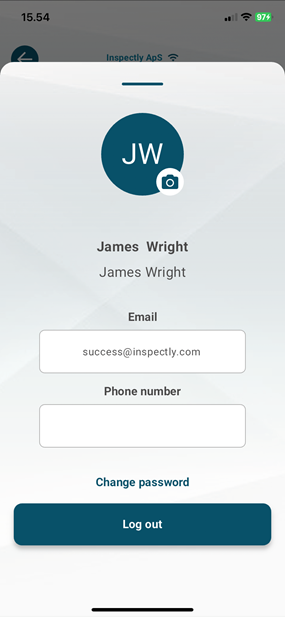
Pin
This is the shortcut to the Bulletin board, where you can find the posts your company has uploaded. Depending on your licenses and permissions, there are also several additional options, which you can read more about here: Bulletin board in the app

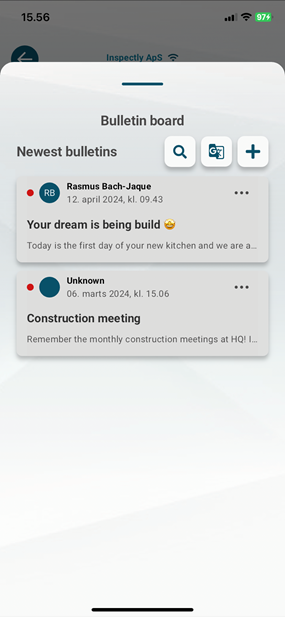
Home
This is the "Home" button and it takes you back to the app's home screen - this could be the "Projects" overview or the "Tile Menu," depending on which homepage your company has chosen to use.

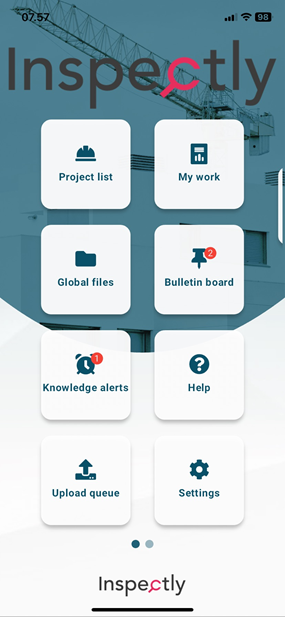
Bell
This is the shortcut to the Notification Center, where you receive notifications about new projects, tasks, and documents, as well as any changes in task statuses - depending on your permissions and your company's setup.
Read more about it here: Notification Center in the app

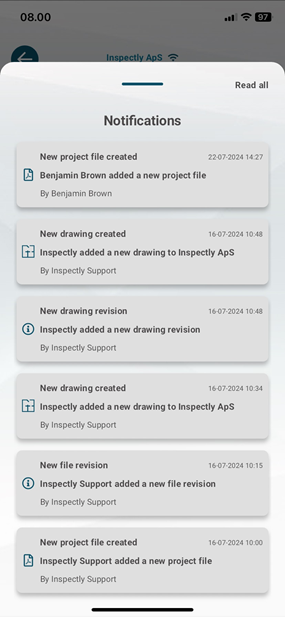
The 3 horizontal lines
Here you will find a collection of various useful shortcuts and settings:
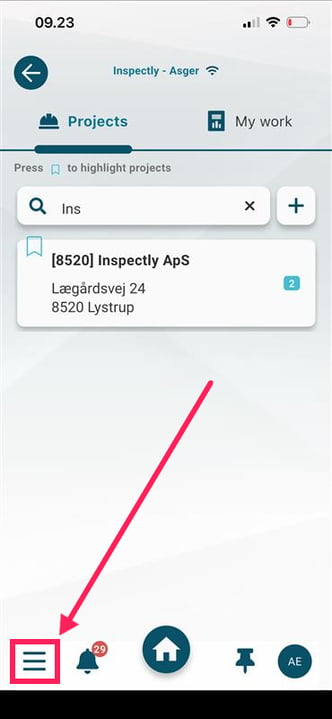
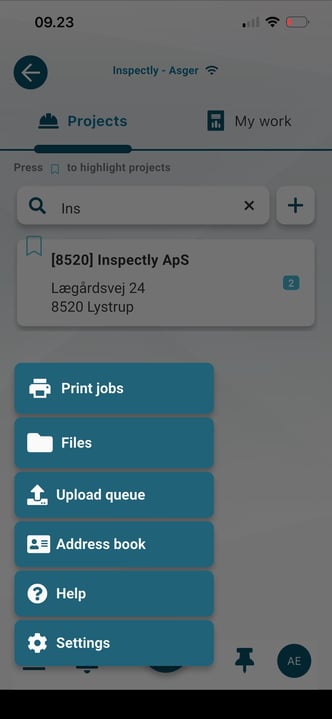
Drafts
Auto-saved drafts of ongoing checklist registrations, etc., that were suddenly interrupted.
You can read more about drafts here: Draft Function in the app
Print Jobs
The most recent prints/reports you have generated from completed registrations via the app.
Files
Global files as well as documents awaiting approval (Knowledge Alerts).
Read more about these here: Files/Documents in the app
Upload Queue
Here you will find the registrations that have not yet been uploaded to the server.
Address Book
Contact information for internal users in your company's Inspectly.
Read more about it here: Address Book in the app
Help
Here you will find contact information for your company's Administrators and Inspectly Support, so you can quickly get help. There are also shortcuts to send an email or call the person/support directly.
Settings
Here you can change the language in the app and choose whether the photos you take in the app should also be saved as a local copy directly in the phone's gallery/camera roll (this setting can also be controlled by your company's Administrators).
Note! There are also two buttons: "Upload database" and "Reset app data" - you should only use these if you are in contact with Inspectly Support and are instructed to do so.
Contact us
If you have any questions, you are always more than welcome to contact our support at support@inspectly.com