Add checklist
In this article, we will go over how to add a checklist to your Knowledge Alert.
Add checklist to your Knowledge Alert
Global ➜ Click on "Knowledge Alerts" ➜ Choose "Manage Alerts" ➜ Click on Create ➜ Scroll to the bottom of the creation window
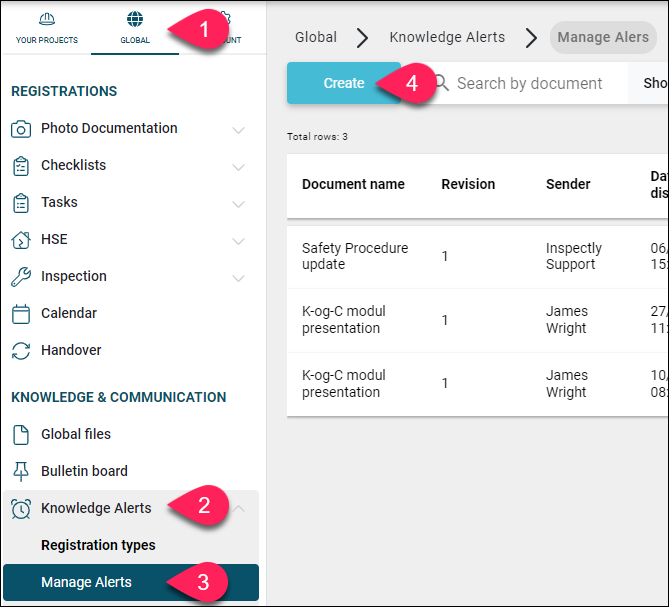
When you are at the bottom of the creation window, you will have the option to click the "Add Question" button.

Note! You can add more than one question to your Knowledge Alert.
Add question to checklist
Ask your question:
Here you should write the question that the user needs to answer after reading the associated Knowledge Alert.
Select answer type
You can choose the following answer types:
- Yes / No
- Ok / Not ok
- Integer
- Decimal
- List
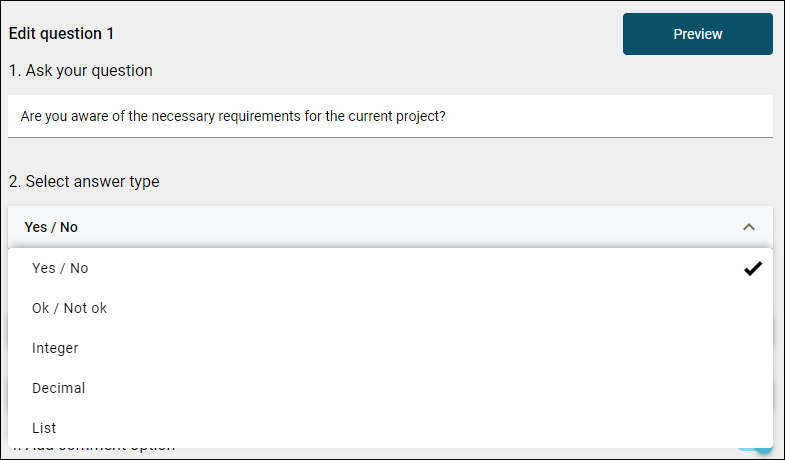
Specify the correct answer
After writing your question and selecting the answer type, you need to specify what the correct answer is in step 3: "Select correct response".
You can also indicate if there should be an option to write a comment and make it mandatory to write a comment.

Create Knowledge Alert
To create your Knowledge Alert, click on "Create".

Contact us
If you have any questions, you are always more than welcome to contact our support at support@inspectly.com